Previous
Service APIs
The data client API allows you to upload and retrieve data to and from the Viam Cloud.
The data client API supports the following methods:
Methods to upload data like images or sensor readings directly to the Viam app:
| Method Name | Description |
|---|---|
BinaryDataCaptureUpload | Upload binary data collected on your machine through a specific component and the relevant metadata to the Viam app. |
TabularDataCaptureUpload | Upload tabular data collected on your machine through a specific component to the Viam app. |
FileUpload | Upload arbitrary files stored on your machine to the Viam app by file name. |
FileUploadFromPath | Upload files stored on your machine to the Viam app by filepath. |
StreamingDataCaptureUpload | Upload the contents of streaming binary data and the relevant metadata to the Viam app. |
Methods to download, filter, tag, or perform other tasks on data like images or sensor readings:
| Method Name | Description |
|---|---|
GetLatestTabularData | Gets the most recent tabular data captured from the specified data source, as long as it was synced within the last year. |
ExportTabularData | Obtain unified tabular data and metadata from the specified data source. |
TabularDataByFilter | Retrieve optionally filtered tabular data from the Viam app. |
TabularDataBySQL | Obtain unified tabular data and metadata, queried with SQL. Make sure your API key has permissions at the organization level in order to use this. |
TabularDataByMQL | Obtain unified tabular data and metadata, queried with MQL. |
BinaryDataByFilter | Retrieve optionally filtered binary data from the Viam app. |
BinaryDataByIDs | Retrieve binary data from the Viam app by BinaryID. |
DeleteTabularData | Delete tabular data older than a specified number of days. |
DeleteBinaryDataByFilter | Filter and delete binary data. |
DeleteBinaryDataByIDs | Filter and delete binary data by ids. |
AddTagsToBinaryDataByIDs | Add tags to binary data by ids. |
AddTagsToBinaryDataByFilter | Add tags to binary data by filter. |
RemoveTagsFromBinaryDataByIDs | Remove tags from binary by ids. |
RemoveTagsFromBinaryDataByFilter | Remove tags from binary data by filter. |
TagsByFilter | Get a list of tags using a filter. |
AddBoundingBoxToImageByID | Add a bounding box to an image specified by its BinaryID. |
RemoveBoundingBoxFromImageByID | Removes a bounding box from an image specified by its BinaryID. |
BoundingBoxLabelsByFilter | Get a list of bounding box labels using a Filter. |
GetDatabaseConnection | Get a connection to access a MongoDB Atlas Data federation instance. |
ConfigureDatabaseUser | Configure a database user for the Viam organization’s MongoDB Atlas Data Federation instance. |
AddBinaryDataToDatasetByIDs | Add the BinaryData to the provided dataset. |
RemoveBinaryDataFromDatasetByIDs | Remove the BinaryData from the provided dataset. |
Methods to work with datasets:
| Method Name | Description |
|---|---|
CreateDataset | Create a new dataset. |
DeleteDataset | Delete a dataset. |
RenameDataset | Rename a dataset specified by the dataset ID. |
ListDatasetsByOrganizationID | Get the datasets in an organization. |
ListDatasetsByIDs | Get a list of datasets using their IDs. |
To use the Viam data client API, you first need to instantiate a ViamClient and then instantiate a DataClient.
You will also need an API key and API key ID to authenticate your session. To get an API key (and corresponding ID), you have two options:
The following example instantiates a ViamClient, authenticating with an API key, and then instantiates a DataClient:
import asyncio
from viam.rpc.dial import DialOptions, Credentials
from viam.app.viam_client import ViamClient
async def connect() -> ViamClient:
dial_options = DialOptions(
credentials=Credentials(
type="api-key",
# Replace "<API-KEY>" (including brackets) with your machine's API key
payload='<API-KEY>',
),
# Replace "<API-KEY-ID>" (including brackets) with your machine's
# API key ID
auth_entity='<API-KEY-ID>'
)
return await ViamClient.create_from_dial_options(dial_options)
async def main():
# Make a ViamClient
viam_client = await connect()
# Instantiate a DataClient to run data client API methods on
data_client = viam_client.data_client
viam_client.close()
if __name__ == '__main__':
asyncio.run(main())
Once you have instantiated a DataClient, you can run API methods against the DataClient object (named data_client in the examples).
Upload binary data collected on your machine through a specific component and the relevant metadata to the Viam app. Uploaded binary data can be found under the Images, Point clouds, or Files subtab of the app’s Data tab, depending on the type of data that you upload.
Parameters:
binary_data (bytes) (required): The data to be uploaded, represented in bytes.part_id (str) (required): Part ID of the component used to capture the data.component_type (str) (required): Type of the component used to capture the data (for example, “movement_sensor”).component_name (str) (required): Name of the component used to capture the data.method_name (str) (required): Name of the method used to capture the data.file_extension (str) (required): The file extension of binary data including the period, for example .jpg, .png, .pcd. The backend will route the binary to its corresponding mime type based on this extension. Files with a .jpeg, .jpg, or .png extension will be saved to the images tab.method_parameters (Mapping[str, Any]) (optional): Optional dictionary of method parameters. No longer in active use.tags (List[str]) (optional): Optional list of tags to allow for tag-based data filtering when retrieving data.data_request_times (Tuple[datetime.datetime, datetime.datetime]) (optional): Optional tuple containing datetime objects denoting the times this data was requested[0] by the robot and received[1] from the appropriate sensor.Returns:
Raises:
Example:
time_requested = datetime(2023, 6, 5, 11)
time_received = datetime(2023, 6, 5, 11, 0, 3)
file_id = await data_client.binary_data_capture_upload(
part_id="INSERT YOUR PART ID",
component_type='camera',
component_name='my_camera',
method_name='GetImages',
method_parameters=None,
tags=["tag_1", "tag_2"],
data_request_times=[time_requested, time_received],
file_extension=".jpg",
binary_data=b"Encoded image bytes"
)
For more information, see the Python SDK Docs.
Parameters:
binaryData List<int> (required)partId String (required)fileExtension String (required)componentType String? (optional)componentName String? (optional)methodName String? (optional)methodParameters Map<String, Any>? (optional)dataRequestTimes (DateTime, DateTime)? (optional)tags Iterable<String> (optional)Returns:
Example:
_viam = await Viam.withApiKey(
dotenv.env['API_KEY_ID'] ?? '',
dotenv.env['API_KEY'] ?? ''
);
final dataClient = _viam.dataClient;
try {
final imageBytes = getPNGasBytes(); // Replace with your image bytes getter
(DateTime, DateTime) dataRequestTimes = (
DateTime(2025, 1, 15, 10, 30), // Start time
DateTime(2025, 1, 15, 14, 45) // End time
);
final fileId = await dataClient.binaryDataCaptureUpload(
imageBytes,
"<YOUR-PART-ID>",
".png",
componentType: "rdk:component:camera",
componentName: "camera-1",
methodName: "ReadImage",
dataRequestTimes: dataRequestTimes);
print('Successfully uploaded binary data with fileId: $fileId');
} catch (e) {
print('Error uploading binary data: $e');
}
For more information, see the Flutter SDK Docs.
Upload tabular data collected on your machine through a specific component to the Viam app. Uploaded tabular data can be found under the Sensors subtab of the app’s Data tab.
Parameters:
tabular_data (List[Mapping[str, Any]]) (required): List of the data to be uploaded, represented tabularly as a collection of dictionaries. Must include the key “readings” for sensors.part_id (str) (required): Part ID of the component used to capture the data.component_type (str) (required): Type of the component used to capture the data (for example, “rdk:component:movement_sensor”).component_name (str) (required): Name of the component used to capture the data.method_name (str) (required): Name of the method used to capture the data.data_request_times (List[Tuple[datetime.datetime, datetime.datetime]]) (required): List of tuples, each containing datetime objects denoting the times this data was requested[0] by the robot and received[1] from the appropriate sensor. Passing a list of tabular data and Timestamps with length n > 1 will result in n datapoints being uploaded, all tied to the same metadata.method_parameters (Mapping[str, Any]) (optional): Optional dictionary of method parameters. No longer in active use.tags (List[str]) (optional): Optional list of tags to allow for tag-based data filtering when retrieving data.Returns:
Raises:
Example:
from datetime import datetime
time_requested = datetime(2023, 6, 5, 11)
time_received = datetime(2023, 6, 5, 11, 0, 3)
file_id = await data_client.tabular_data_capture_upload(
part_id="INSERT YOUR PART ID",
component_type='rdk:component:movement_sensor',
component_name='my_movement_sensor',
method_name='Readings',
tags=["sensor_data"],
data_request_times=[(time_requested, time_received)],
tabular_data=[{
'readings': {
'linear_velocity': {'x': 0.5, 'y': 0.0, 'z': 0.0},
'angular_velocity': {'x': 0.0, 'y': 0.0, 'z': 0.1}
}
}]
)
For more information, see the Python SDK Docs.
Parameters:
tabularData List<Map<String, dynamic>> (required)partId String (required)componentType String? (optional)componentName String? (optional)methodName String? (optional)methodParameters Map<String, Any>? (optional)dataRequestTimes List<(DateTime, DateTime)>? (optional)tags Iterable<String> (optional)Returns:
Example:
_viam = await Viam.withApiKey(
dotenv.env['API_KEY_ID'] ?? '',
dotenv.env['API_KEY'] ?? ''
);
try {
// Define tabular data
final List<Map<String, dynamic>> tabularData;
tabularData = [{
'readings': {
"altitude_m": 50.2,
"coordinate": {
"latitude": 40.5,
"longitude": -72.98
}
}
}];
// Define date request times
final List<(DateTime, DateTime)> timeSpan = [(DateTime(2025, 1, 23, 11), DateTime(2025, 1, 23, 11, 0, 3))];
// Upload captured tabular data
final fileId = await dataClient.tabularDataCaptureUpload(
tabularData,
"<YOUR-PART-ID>",
componentType: "rdk:component:movement_sensor",
componentName: "movement_sensor-1",
methodName: "Position",
dataRequestTimes: timeSpan,
tags: ["tag_1", "tag_2"]
);
print('Successfully uploaded captured tabular data: $fileId');
} catch (e) {
print('Error uploading captured tabular data: $e');
}
For more information, see the Flutter SDK Docs.
Upload arbitrary files stored on your machine to the Viam app by file name.
If uploaded with a file extension of
Parameters:
part_id (str) (required): Part ID of the resource associated with the file.data (bytes) (required): Bytes representing file data to upload.component_type (str) (optional): Optional type of the component associated with the file (for example, “movement_sensor”).component_name (str) (optional): Optional name of the component associated with the file.method_name (str) (optional): Optional name of the method associated with the file.file_name (str) (optional): Optional name of the file. The empty string “” will be assigned as the file name if one isn’t provided.method_parameters (Mapping[str, Any]) (optional): Optional dictionary of the method parameters. No longer in active use.file_extension (str) (optional): Optional file extension. The empty string “” will be assigned as the file extension if one isn’t provided. Files with a .jpeg, .jpg, or .png extension will be saved to the images tab.tags (List[str]) (optional): Optional list of tags to allow for tag-based filtering when retrieving data.Returns:
Raises:
Example:
file_id = await data_client.file_upload(
data=b"Encoded image bytes",
part_id="INSERT YOUR PART ID",
tags=["tag_1", "tag_2"],
file_name="your-file",
file_extension=".txt"
)
For more information, see the Python SDK Docs.
Parameters:
path String (required)partId String (required)fileName String? (optional)componentType String? (optional)componentName String? (optional)methodName String? (optional)methodParameters Map<String, Any>? (optional)tags Iterable<String> (optional)Returns:
Example:
import 'package:file_picker/file_picker.dart';
import 'package:cross_file/cross_file.dart';
_viam = await Viam.withApiKey(
dotenv.env['API_KEY_ID'] ?? '',
dotenv.env['API_KEY'] ?? ''
);
final dataClient = _viam.dataClient;
// File picker function
Future<XFile?> pickTextFile() async {
FilePickerResult? result = await FilePicker.platform.pickFiles(
type: FileType.custom,
allowedExtensions: ['txt', 'md', 'json', 'csv'], // Add any other text file extensions you want to support
);
if (result != null) {
return XFile(result.files.single.path!);
}
return null;
}
// Upload text file function. Call this in onPressed in a button in your application.
Future<void> uploadTextFile() async {
final file = await pickTextFile();
if (file == null) return;
try {
// Get file name
final fileName = file.name;
// Upload the file
final result = await _viam.dataClient.uploadFile(
file.path,
fileName: fileName,
"<YOUR-PART-ID>",
tags: ["text_file", "document"]
);
print('Upload success: $result');
} catch (e) {
print('Upload error: $e');
}
}
For more information, see the Flutter SDK Docs.
Upload files stored on your machine to the Viam app by filepath. Uploaded files can be found under the Files subtab of the app’s Data tab.
Parameters:
filepath (str) (required): Absolute filepath of file to be uploaded.part_id (str) (required): Part ID of the component associated with the file.component_type (str) (optional): Optional type of the component associated with the file (for example, “movement_sensor”).component_name (str) (optional): Optional name of the component associated with the file.method_name (str) (optional): Optional name of the method associated with the file.method_parameters (Mapping[str, Any]) (optional): Optional dictionary of the method parameters. No longer in active use.tags (List[str]) (optional): Optional list of tags to allow for tag-based filtering when retrieving data.Returns:
Raises:
Example:
file_id = await data_client.file_upload_from_path(
part_id="INSERT YOUR PART ID",
tags=["tag_1", "tag_2"],
filepath="/Users/<your-username>/<your-directory>/<your-file.txt>"
)
For more information, see the Python SDK Docs.
Upload the contents of streaming binary data and the relevant metadata to the Viam app. Uploaded streaming data can be found under the Data tab.
Parameters:
data (bytes) (required): the data to be uploaded.part_id (str) (required): Part ID of the resource associated with the file.file_ext (str) (required): file extension type for the data. required for determining MIME type.component_type (str) (optional): Optional type of the component associated with the file (for example, “movement_sensor”).component_name (str) (optional): Optional name of the component associated with the file.method_name (str) (optional): Optional name of the method associated with the file.method_parameters (Mapping[str, Any]) (optional): Optional dictionary of the method parameters. No longer in active use.data_request_times (Tuple[datetime.datetime, datetime.datetime]) (optional): Optional tuple containing datetime objects denoting the times this data was requested[0] by the robot and received[1] from the appropriate sensor.tags (List[str]) (optional): Optional list of tags to allow for tag-based filtering when retrieving data.Returns:
Raises:
Example:
time_requested = datetime(2023, 6, 5, 11)
time_received = datetime(2023, 6, 5, 11, 0, 3)
file_id = await data_client.streaming_data_capture_upload(
data="byte-data-to-upload",
part_id="INSERT YOUR PART ID",
file_ext="png",
component_type='motor',
component_name='left_motor',
method_name='IsPowered',
data_request_times=[time_requested, time_received],
tags=["tag_1", "tag_2"]
)
For more information, see the Python SDK Docs.
Parameters:
bytes List<int> (required)partId String (required)fileExtension String (required)componentType String? (optional)componentName String? (optional)methodName String? (optional)methodParameters Map<String, Any>? (optional)dataRequestTimes (DateTime, DateTime)? (optional)tags Iterable<String> (optional)Returns:
Example:
import 'package:file_picker/file_picker.dart';
import 'dart:typed_data';
Future<Uint8List> pickVideoAsBytes() async {
try {
// Open file picker
FilePickerResult? result = await FilePicker.platform.pickFiles(
type: FileType.video,
allowMultiple: false,
);
if (result == null || result.files.isEmpty) {
throw Exception('No file selected');
}
// For mobile, we get the file path and read it
final String? filePath = result.files.first.path;
if (filePath == null) {
throw Exception('Invalid file path');
}
// Read the file as bytes
final File file = File(filePath);
final Uint8List bytes = await file.readAsBytes();
if (bytes.isEmpty) {
throw Exception('File is empty');
}
print('Successfully read file: ${bytes.length} bytes');
return bytes;
} catch (e, stackTrace) {
print('Error picking video: $e');
print('Stack trace: $stackTrace');
rethrow;
}
}
void _uploadData() async {
_viam = await Viam.withApiKey(
dotenv.env['API_KEY_ID'] ?? '',
dotenv.env['API_KEY'] ?? ''
);
final dataClient = _viam.dataClient;
try {
Uint8List video = await pickVideoAsBytes();
(DateTime, DateTime) dataRequestTimes = (
DateTime(2025, 1, 15, 10, 30), // Start time
DateTime(2025, 1, 15, 14, 45) // End time
);
final fileId = await dataClient.streamingDataCaptureUpload(
video,
"<YOUR-PART-ID>",
".mp4", // Replace with your desired file format
componentType: "rdk:component:camera",
componentName: "camera-1",
dataRequestTimes: dataRequestTimes);
print('Successfully uploaded streaming binary data with fileId: $fileId');
} catch (e) {
print('Error uploading streaming binary data: $e');
}
}
For more information, see the Flutter SDK Docs.
Gets the most recent tabular data captured from the specified data source, as long as it was synced within the last year.
Parameters:
part_id (str) (required): The ID of the part that owns the data.resource_name (str) (required): The name of the requested resource that captured the data. Ex: “my-sensor”.resource_api (str) (required): The API of the requested resource that captured the data. Ex: “rdk:component:sensor”.method_name (str) (required): The data capture method name. Ex: “Readings”.Returns:
Example:
tabular_data = await data_client.get_latest_tabular_data(
part_id="77ae3145-7b91-123a-a234-e567cdca8910",
resource_name="camera-1",
resource_api="rdk:component:camera",
method_name="GetImage"
)
if tabular_data:
time_captured, time_synced, payload = tabular_data
print(f"Time Captured: {time_captured}")
print(f"Time Synced: {time_synced}")
print(f"Payload: {payload}")
else:
print(f"No data returned: {tabular_data}")
For more information, see the Python SDK Docs.
Parameters:
partId (string) (required): The ID of the part that owns the data.resourceName (string) (required): The name of the requested resource that captured the
data. Ex: “my-sensor”.resourceSubtype (string) (required): The subtype of the requested resource that captured
the data. Ex: “rdk:component:sensor”.methodName (string) (required): The data capture method name. Ex: “Readings”.Returns:
For more information, see the TypeScript SDK Docs.
Parameters:
partId String (required)resourceName String (required)resourceSubtype String (required)methodName String (required)Returns:
Example:
_viam = await Viam.withApiKey(
dotenv.env['API_KEY_ID'] ?? '',
dotenv.env['API_KEY'] ?? ''
);
final dataClient = _viam.dataClient;
try {
// Get latest tabular data
final response = await dataClient.getLatestTabularData(
"<YOUR-PART-ID>",
"movement_sensor-1",
"rdk:component:movement_sensor",
"Position"
);
print('Successfully retrieved latest tabular data: $response');
} catch (e) {
print('Error retrieving latest tabular data: $e');
}
For more information, see the Flutter SDK Docs.
Obtain unified tabular data and metadata from the specified data source.
Parameters:
part_id (str) (required): The ID of the part that owns the data.resource_name (str) (required): The name of the requested resource that captured the data.resource_api (str) (required): The API of the requested resource that captured the data.method_name (str) (required): The data capture method name.start_time (datetime.datetime) (optional): Optional start time for requesting a specific range of data.end_time (datetime.datetime) (optional): Optional end time for requesting a specific range of data.Returns:
Example:
tabular_data = await data_client.export_tabular_data(
part_id="<PART-ID>",
resource_name="<RESOURCE-NAME>",
resource_api="<RESOURCE-API>",
method_name="<METHOD-NAME>",
start_time="<START_TIME>"
end_time="<END_TIME>"
)
print(f"My data: {tabular_data}")
For more information, see the Python SDK Docs.
Parameters:
partId (string) (required): The ID of the part that owns the data.resourceName (string) (required): The name of the requested resource that captured the
data.resourceSubtype (string) (required): The subtype of the requested resource that captured
the data.methodName (string) (required): The data capture method name.startTime (Date) (optional): Optional start time (Date object) for requesting a
specific range of data.endTime (Date) (optional): Optional end time (Date object) for requesting a specific
range of data.Returns:
For more information, see the TypeScript SDK Docs.
Parameters:
partId String (required)resourceName String (required)resourceSubtype String (required)methodName String (required)startTime DateTime? (required)endTime DateTime? (required)Returns:
Example:
_viam = await Viam.withApiKey(
dotenv.env['API_KEY_ID'] ?? '',
dotenv.env['API_KEY'] ?? ''
);
final dataClient = _viam.dataClient;
try {
// Define date request times
final startTime = DateTime(2025, 1, 23, 11);
final endTime = DateTime(2025, 1, 23, 11, 0, 3);
final tabularData = await dataClient.exportTabularData(
"<YOUR-PART-ID>",
"movement_sensor-1",
"rdk:component:movement_sensor",
"Position",
startTime,
endTime
);
for (var dataPoint in tabularData) {
print(dataPoint.partId);
print(dataPoint.resourceName);
print(dataPoint.methodName);
print(dataPoint.payload);
}
print('Successfully exported tabular data');
} catch (e) {
print('Error exporting tabular data: $e');
}
For more information, see the Flutter SDK Docs.
Retrieve optionally filtered tabular data from the Viam app. You can also find your tabular data under the Sensors subtab of the app’s Data tab.
Parameters:
filter (viam.proto.app.data.Filter) (optional): Optional Filter specifying tabular data to retrieve. No Filter implies all tabular data.limit (int) (optional): The maximum number of entries to include in a page. Defaults to 50 if unspecified.sort_order (viam.proto.app.data.Order.ValueType) (optional): The desired sort order of the data.last (str) (optional): Optional string indicating the object identifier of the last-returned data. This object identifier is returned by calls to TabularDataByFilter as the last value. If provided, the server will return the next data entries after the last object identifier.count_only (bool) (required): Whether to return only the total count of entries.include_internal_data (bool) (required): Whether to return the internal data. Internal data is used for Viam-specific data ingestion, like cloud SLAM. Defaults to False.dest (str) (optional): Optional filepath for writing retrieved data.Returns:
Example:
from viam.utils import create_filter
my_data = []
my_filter = create_filter(component_name="motor-1")
last = None
while True:
tabular_data, count, last = await data_client.tabular_data_by_filter(my_filter, last=last)
if not tabular_data:
break
my_data.extend(tabular_data)
print(f"My data: {my_data}")
For more information, see the Python SDK Docs.
Parameters:
filter (Filter) (optional): Optional pb.Filter specifying tabular data to retrieve. No
filter implies all tabular data.limit (number) (optional): The maximum number of entries to include in a page. Defaults
to 50 if unspecfied.sortOrder (Order) (optional): The desired sort order of the data.last (string) (optional): Optional string indicating the ID of the last-returned data. If
provided, the server will return the next data entries after the last
ID.countOnly (boolean) (optional): Whether to return only the total count of entries.includeInternalData (boolean) (optional): Whether to retun internal data. Internal data is
used for Viam-specific data ingestion, like cloud SLAM. Defaults to
false.Returns:
For more information, see the TypeScript SDK Docs.
Parameters:
filter Filter? (optional)limit int? (optional)sortOrder Order? (optional)last String? (optional)countOnly dynamic (optional)Returns:
Example:
_viam = await Viam.withApiKey(
dotenv.env['API_KEY_ID'] ?? '',
dotenv.env['API_KEY'] ?? ''
);
final dataClient = _viam.dataClient;
try {
// Create a filter to target specific tabular data
final filter = Filter(
componentName: "arm-1",
);
final response = await dataClient.tabularDataByFilter(
filter: filter,
limit: 10
);
print('Number of items: ${response.count.toInt()}');
print('Total size: ${response.totalSizeBytes.toInt()}');
for (var metadata in response.metadata) {
print(metadata);
}
for (var data in response.data) {
print(data);
}
print('Successfully retrieved tabular data by filter');
} catch (e) {
print('Error retrieving tabular data by filter: $e');
}
For more information, see the Flutter SDK Docs.
Obtain unified tabular data and metadata, queried with SQL. Make sure your API key has permissions at the organization level in order to use this.
Parameters:
organization_id (str) (required): The ID of the organization that owns the data. You can obtain your organization ID from the Viam app’s organization settings page.sql_query (str) (required): The SQL query to run.Returns:
Example:
data = await data_client.tabular_data_by_sql(
organization_id="<YOUR-ORG-ID>",
sql_query="SELECT * FROM readings LIMIT 5"
)
For more information, see the Python SDK Docs.
Parameters:
organizationId (string) (required): The ID of the organization that owns the data.query (string) (required): The SQL query to run.Returns:
For more information, see the TypeScript SDK Docs.
Parameters:
Returns:
Example:
// List<Map<String, dynamic>>? _responseData;
_viam = await Viam.withApiKey(
dotenv.env['API_KEY_ID'] ?? '',
dotenv.env['API_KEY'] ?? ''
);
final dataClient = _viam.dataClient;
// Example SQL query
final sqlQuery = "SELECT * FROM readings LIMIT 5";
_responseData = await dataClient.tabularDataBySql(
"<YOUR-ORG-ID>",
sqlQuery
);
For more information, see the Flutter SDK Docs.
Obtain unified tabular data and metadata, queried with MQL.
Parameters:
organization_id (str) (required): The ID of the organization that owns the data. You can obtain your organization ID from the Viam app’s organization settings page.query (List[bytes] | List[Dict[str, Any]]) (required): The MQL query to run, as a list of MongoDB aggregation pipeline stages. Note: Each stage can be provided as either a dictionary or raw BSON bytes, but support for bytes will be removed in the future, so using a dictionary is preferred.use_recent_data (bool) (optional): Whether to query blob storage or your recent data store. Defaults to False.Returns:
Example:
import bson
tabular_data = await data_client.tabular_data_by_mql(organization_id="<YOUR-ORG-ID>", query=[
{ '$match': { 'location_id': '<YOUR-LOCATION-ID>' } },
{ "$limit": 5 }
])
print(f"Tabular Data: {tabular_data}")
For more information, see the Python SDK Docs.
Parameters:
organizationId (string) (required): The ID of the organization that owns the data.query (Uint8Array) (required): The MQL query to run as a list of BSON documents.useRecentData (boolean) (optional): Whether to query blob storage or your recent data
store. Defaults to false.Returns:
For more information, see the TypeScript SDK Docs.
Parameters:
Returns:
Example:
// import 'package:bson/bson.dart';
// List<Map<String, dynamic>>? _responseData;
_viam = await Viam.withApiKey(
dotenv.env['API_KEY_ID'] ?? '',
dotenv.env['API_KEY'] ?? ''
);
final dataClient = _viam.dataClient;
final query = BsonCodec.serialize({
"\$match": {
"location_id": "<YOUR-LOCATION-ID>",
}
});
final sort = BsonCodec.serialize({
"\$sort": {"time_requested": -1}
sqlQuery
});
final limit = BsonCodec.serialize({"\$limit": 1});
final pipeline = [query.byteList, sort.byteList, limit.byteList];
_responseData = await dataClient.tabularDataByMql(
"<YOUR-ORG-ID>",
pipeline
);
For more information, see the Flutter SDK Docs.
Retrieve optionally filtered binary data from the Viam app. You can also find your binary data under the Images, Point clouds, or Files subtab of the app’s Data tab, depending on the type of data that you have uploaded.
Parameters:
filter (viam.proto.app.data.Filter) (optional): Optional Filter specifying tabular data to retrieve. No Filter implies all binary data.limit (int) (optional): The maximum number of entries to include in a page. Defaults to 50 if unspecified.sort_order (viam.proto.app.data.Order.ValueType) (optional): The desired sort order of the data.last (str) (optional): Optional string indicating the object identifier of the last-returned data. This object identifier is returned by calls to BinaryDataByFilter as the last value. If provided, the server will return the next data entries after the last object identifier.include_binary_data (bool) (required): Boolean specifying whether to actually include the binary file data with each retrieved file. Defaults to true (that is, both the files’ data and metadata are returned).count_only (bool) (required): Whether to return only the total count of entries.include_internal_data (bool) (required): Whether to return the internal data. Internal data is used for Viam-specific data ingestion, like cloud SLAM. Defaults to False.dest (str) (optional): Optional filepath for writing retrieved data.Returns:
Example:
from viam.utils import create_filter
from viam.proto.app.data import Filter, TagsFilter, TagsFilterType
# Get data captured from camera components
my_data = []
last = None
my_filter = create_filter(component_name="camera-1")
while True:
data, count, last = await data_client.binary_data_by_filter(
my_filter, limit=1, last=last)
if not data:
break
my_data.extend(data)
print(f"My data: {my_data}")
# Get untagged data from a dataset
my_untagged_data = []
last = None
tags_filter = TagsFilter(type=TagsFilterType.TAGS_FILTER_TYPE_UNTAGGED)
my_filter = Filter(
dataset_id="66db6fe7d93d1ade24cd1dc3",
tags_filter=tags_filter
)
while True:
data, count, last = await data_client.binary_data_by_filter(
my_filter, last=last, include_binary_data=False)
if not data:
break
my_untagged_data.extend(data)
For more information, see the Python SDK Docs.
Parameters:
filter (Filter) (optional): Optional pb.Filter specifying binary data to retrieve. No
filter implies all binary data.limit (number) (optional): The maximum number of entries to include in a page. Defaults
to 50 if unspecfied.sortOrder (Order) (optional): The desired sort order of the data.last (string) (optional): Optional string indicating the ID of the last-returned data. If
provided, the server will return the next data entries after the last
ID.includeBinary (boolean) (optional): Whether to include binary file data with each
retrieved file.countOnly (boolean) (optional): Whether to return only the total count of entries.includeInternalData (boolean) (optional): Whether to retun internal data. Internal data is
used for Viam-specific data ingestion, like cloud SLAM. Defaults to
false.Returns:
For more information, see the TypeScript SDK Docs.
Parameters:
filter Filter? (optional)limit int? (optional)sortOrder Order? (optional)last String? (optional)countOnly bool (optional)includeBinary bool (optional)Returns:
Example:
_viam = await Viam.withApiKey(
dotenv.env['API_KEY_ID'] ?? '',
dotenv.env['API_KEY'] ?? ''
);
final dataClient = _viam.dataClient;
try {
// Create a filter to target specific binary data
final filter = Filter(
componentName: "camera-1",
);
final response = await dataClient.binaryDataByFilter(filter: filter, limit: 1);
print('Number of items: ${response.count.toInt()}');
print('Total size: ${response.totalSizeBytes.toInt()} bytes');
for (var dataPoint in response.data) {
print(dataPoint.binary);
print(dataPoint.metadata);
}
print('Successfully retrieved binary data by filter');
} catch (e) {
print('Error retrieving binary data by filter: $e');
}
For more information, see the Flutter SDK Docs.
Retrieve binary data from the Viam app by BinaryID.
You can also find your binary data under the Images, Point clouds, or Files subtab of the app’s Data tab, depending on the type of data that you have uploaded.
Parameters:
binary_ids (List[viam.proto.app.data.BinaryID]) (required): BinaryID objects specifying the desired data. Must be non-empty.dest (str) (optional): Optional filepath for writing retrieved data.Returns:
Raises:
Example:
from viam.proto.app.data import BinaryID
binary_metadata, count, last = await data_client.binary_data_by_filter(
include_binary_data=False
)
my_ids = []
for obj in binary_metadata:
my_ids.append(
BinaryID(
file_id=obj.metadata.id,
organization_id=obj.metadata.capture_metadata.organization_id,
location_id=obj.metadata.capture_metadata.location_id
)
)
binary_data = await data_client.binary_data_by_ids(my_ids)
For more information, see the Python SDK Docs.
Parameters:
ids (BinaryID) (required): The IDs of the requested binary data.Returns:
For more information, see the TypeScript SDK Docs.
Parameters:
Returns:
Example:
_viam = await Viam.withApiKey(
dotenv.env['API_KEY_ID'] ?? '',
dotenv.env['API_KEY'] ?? ''
);
final dataClient = _viam.dataClient;
try {
final binaryIDs = [
BinaryID(fileId: '<YOUR-FILE-ID>', organizationId: '<YOUR-ORG-ID>', locationId: '<YOUR-LOCATION-ID>'),
BinaryID(fileId: '<YOUR-FILE-ID>', organizationId: '<YOUR-ORG-ID>', locationId: '<YOUR-LOCATION-ID>')
];
final response = await dataClient.binaryDataByIds(
binaryIDs,
includeBinary: true
);
for (var dataPoint in response.data) {
print(dataPoint.binary);
print(dataPoint.metadata);
}
print('Successfully retrieved binary data by IDs');
} catch (e) {
print('Error retrieving binary data by IDs: $e');
}
For more information, see the Flutter SDK Docs.
Delete tabular data older than a specified number of days.
Parameters:
organization_id (str) (required): ID of organization to delete data from. You can obtain your organization ID from the Viam app’s organization settings page.delete_older_than_days (int) (required): Delete data that was captured up to this many days ago. For example if delete_older_than_days is 10, this deletes any data that was captured up to 10 days ago. If it is 0, all existing data is deleted.Returns:
Example:
tabular_data = await data_client.delete_tabular_data(
organization_id="<YOUR-ORG-ID>",
delete_older_than_days=150
)
For more information, see the Python SDK Docs.
Parameters:
organizationId (string) (required): The ID of organization to delete data from.deleteOlderThanDays (number) (required): Delete data that was captured more than this
many days ago. For example if deleteOlderThanDays is 10, this deletes
any data that was captured more than 10 days ago. If it is 0, all
existing data is deleted.Returns:
For more information, see the TypeScript SDK Docs.
Parameters:
Returns:
Example:
_viam = await Viam.withApiKey(
dotenv.env['API_KEY_ID'] ?? '',
dotenv.env['API_KEY'] ?? ''
);
final dataClient = _viam.dataClient;
try {
dataClient.deleteTabularData("<YOUR-ORG-ID>", 5);
print('Successfully deleted tabular data');
} catch (e) {
print('Error deleting tabular data: $e');
}
For more information, see the Flutter SDK Docs.
Filter and delete binary data.
Parameters:
filter (viam.proto.app.data.Filter) (optional): Optional Filter specifying binary data to delete. Passing an empty Filter will lead to all data being deleted. Exercise caution when using this option. You must specify an organization ID with “organization_ids” when using this option.Returns:
Example:
from viam.utils import create_filter
my_filter = create_filter(component_name="left_motor", organization_ids=["<YOUR-ORG-ID>"])
res = await data_client.delete_binary_data_by_filter(my_filter)
For more information, see the Python SDK Docs.
Parameters:
filter (Filter) (optional): Optional pb.Filter specifying binary data to delete. No
filter implies all binary data.includeInternalData (boolean) (optional): Whether or not to delete internal data. Default
is true.Returns:
For more information, see the TypeScript SDK Docs.
Parameters:
Returns:
Example:
_viam = await Viam.withApiKey(
dotenv.env['API_KEY_ID'] ?? '',
dotenv.env['API_KEY'] ?? ''
);
final dataClient = _viam.dataClient;
try {
// Create a filter to target specific binary data. Must include at least one org ID.
final filter = Filter(
componentName: "camera-1",
organizationIds: ["<YOUR-ORG-ID>"]
);
final deletedCount = await dataClient.deleteBinaryDataByFilter(filter);
print('Successfully deleted binary data by filter: count $deletedCount');
} catch (e) {
print('Error deleting binary data by filter: $e');
}
For more information, see the Flutter SDK Docs.
Filter and delete binary data by ids.
Parameters:
binary_ids (List[viam.proto.app.data.BinaryID]) (required): BinaryID objects specifying the data to be deleted. Must be non-empty.Returns:
Raises:
Example:
from viam.proto.app.data import BinaryID
from viam.utils import create_filter
my_filter = create_filter(component_name="camera-1", organization_ids=["<YOUR-ORG-ID>"])
binary_metadata, count, last = await data_client.binary_data_by_filter(
filter=my_filter,
limit=20,
include_binary_data=False
)
my_ids = []
for obj in binary_metadata:
my_ids.append(
BinaryID(
file_id=obj.metadata.id,
organization_id=obj.metadata.capture_metadata.organization_id,
location_id=obj.metadata.capture_metadata.location_id
)
)
binary_data = await data_client.delete_binary_data_by_ids(my_ids)
For more information, see the Python SDK Docs.
Parameters:
ids (BinaryID) (required): The IDs of the data to be deleted. Must be non-empty.Returns:
For more information, see the TypeScript SDK Docs.
Parameters:
Returns:
Example:
_viam = await Viam.withApiKey(
dotenv.env['API_KEY_ID'] ?? '',
dotenv.env['API_KEY'] ?? ''
);
final dataClient = _viam.dataClient;
try {
final binaryIDs = [
BinaryID(fileId: '<YOUR-FILE-ID>', organizationId: '<YOUR-ORG-ID>', locationId: '<YOUR-LOCATION-ID>'),
BinaryID(fileId: '<YOUR-FILE-ID>', organizationId: '<YOUR-ORG-ID>', locationId: '<YOUR-LOCATION-ID>')
];
// Call the function to delete binary data
await dataClient.deleteBinaryDataByIds(binaryIDs);
print('Successfully deleted binary data');
} catch (e) {
print('Error deleting binary data: $e');
}
For more information, see the Flutter SDK Docs.
Add tags to binary data by ids.
Parameters:
tags (List[str]) (required): List of tags to add to specified binary data. Must be non-empty.binary_ids (List[viam.proto.app.data.BinaryID]) (required): List of BinaryID objects specifying binary data to tag. Must be non-empty.Returns:
Raises:
Example:
from viam.proto.app.data import BinaryID
from viam.utils import create_filter
tags = ["tag1", "tag2"]
my_filter = create_filter(component_name="camera-1", organization_ids=["<YOUR-ORG-ID>"])
binary_metadata, count, last = await data_client.binary_data_by_filter(
filter=my_filter,
limit=20,
include_binary_data=False
)
my_ids = []
for obj in binary_metadata:
my_ids.append(
BinaryID(
file_id=obj.metadata.id,
organization_id=obj.metadata.capture_metadata.organization_id,
location_id=obj.metadata.capture_metadata.location_id
)
)
binary_data = await data_client.add_tags_to_binary_data_by_ids(tags, my_ids)
For more information, see the Python SDK Docs.
Parameters:
tags (string) (required): The list of tags to add to specified binary data. Must be
non-empty.ids (BinaryID) (required): The IDs of the data to be tagged. Must be non-empty.Returns:
For more information, see the TypeScript SDK Docs.
Parameters:
Returns:
Example:
_viam = await Viam.withApiKey(
dotenv.env['API_KEY_ID'] ?? '',
dotenv.env['API_KEY'] ?? ''
);
final dataClient = _viam.dataClient;
try {
// List of tags to add
final List<String> tags = ['tag_1', 'tag_2'];
final binaryIDs = [
BinaryID(fileId: '<YOUR-FILE-ID>', organizationId: '<YOUR-ORG-ID>', locationId: '<YOUR-LOCATION-ID>'),
BinaryID(fileId: '<YOUR-FILE-ID>', organizationId: '<YOUR-ORG-ID>', locationId: '<YOUR-LOCATION-ID>')
];
// Call the function with both tags and IDs
await dataClient.addTagsToBinaryDataByIds(tags, binaryIDs);
print('Successfully added tags to binary IDs');
} catch (e) {
print('Error adding tags: $e');
}
For more information, see the Flutter SDK Docs.
Add tags to binary data by filter.
Parameters:
tags (List[str]) (required): List of tags to add to specified binary data. Must be non-empty.filter (viam.proto.app.data.Filter) (optional): Filter specifying binary data to tag. If no Filter is provided, all data will be tagged.Returns:
Raises:
Example:
from viam.utils import create_filter
my_filter = create_filter(component_name="my_camera")
tags = ["tag1", "tag2"]
await data_client.add_tags_to_binary_data_by_filter(tags, my_filter)
For more information, see the Python SDK Docs.
Parameters:
tags (string) (required): The tags to add to the data.filter (Filter) (optional): Optional pb.Filter specifying binary data to add tags to.
No filter implies all binary data.Returns:
For more information, see the TypeScript SDK Docs.
Parameters:
Returns:
Example:
_viam = await Viam.withApiKey(
dotenv.env['API_KEY_ID'] ?? '',
dotenv.env['API_KEY'] ?? ''
);
final dataClient = _viam.dataClient;
try {
// List of tags to add
final List<String> tags = ['tag_1', 'tag_2'];
// Create a filter to target specific binary data
final filter = Filter(
componentName: "camera-1",
);
await dataClient.addTagsToBinaryDataByFilter(tags, filter);
print('Successfully added tags to binary data by filter');
} catch (e) {
print('Error adding tags to binary data by filter: $e');
}
For more information, see the Flutter SDK Docs.
Remove tags from binary by ids.
Parameters:
tags (List[str]) (required): List of tags to remove from specified binary data. Must be non-empty.binary_ids (List[viam.proto.app.data.BinaryID]) (required): List of BinaryID objects specifying binary data to untag. Must be non-empty.Returns:
Raises:
Example:
from viam.proto.app.data import BinaryID
from viam.utils import create_filter
tags = ["tag1", "tag2"]
my_filter = create_filter(component_name="camera-1")
binary_metadata, count, last = await data_client.binary_data_by_filter(
filter=my_filter,
limit=50,
include_binary_data=False
)
my_ids = []
for obj in binary_metadata:
my_ids.append(
BinaryID(
file_id=obj.metadata.id,
organization_id=obj.metadata.capture_metadata.organization_id,
location_id=obj.metadata.capture_metadata.location_id
)
)
binary_data = await data_client.remove_tags_from_binary_data_by_ids(
tags, my_ids)
For more information, see the Python SDK Docs.
Parameters:
tags (string) (required): List of tags to remove from specified binary data. Must be
non-empty.ids (BinaryID) (required): The IDs of the data to be edited. Must be non-empty.Returns:
For more information, see the TypeScript SDK Docs.
Parameters:
Returns:
Example:
_viam = await Viam.withApiKey(
dotenv.env['API_KEY_ID'] ?? '',
dotenv.env['API_KEY'] ?? ''
);
final dataClient = _viam.dataClient;
try {
// List of tags to remove
final List<String> tags = ['tag_1', 'tag_2'];
final binaryIDs = [
BinaryID(fileId: '<YOUR-FILE-ID>', organizationId: '<YOUR-ORG-ID>', locationId: '<YOUR-LOCATION-ID>'),
BinaryID(fileId: '<YOUR-FILE-ID>', organizationId: '<YOUR-ORG-ID>', locationId: '<YOUR-LOCATION-ID>')
];
// Call the function with both tags and IDs
await dataClient.removeTagsFromBinaryDataByIds(tags, binaryIDs);
print('Successfully removed tags from binary IDs');
} catch (e) {
print('Error removing tags: $e');
}
For more information, see the Flutter SDK Docs.
Remove tags from binary data by filter.
Parameters:
tags (List[str]) (required): List of tags to remove from specified binary data.filter (viam.proto.app.data.Filter) (optional): Filter specifying binary data to untag. If no Filter is provided, all data will be untagged.Returns:
Raises:
Example:
from viam.utils import create_filter
my_filter = create_filter(component_name="my_camera")
tags = ["tag1", "tag2"]
res = await data_client.remove_tags_from_binary_data_by_filter(tags, my_filter)
For more information, see the Python SDK Docs.
Parameters:
tags (string) (required): List of tags to remove from specified binary data. Must be
non-empty.filter (Filter) (optional): Optional pb.Filter specifying binary data to add tags to.
No filter implies all binary data.Returns:
For more information, see the TypeScript SDK Docs.
Parameters:
Returns:
Example:
_viam = await Viam.withApiKey(
dotenv.env['API_KEY_ID'] ?? '',
dotenv.env['API_KEY'] ?? ''
);
final dataClient = _viam.dataClient;
try {
// List of tags to remove
final List<String> tags = ['tag_1', 'tag_2'];
// Create a filter to target specific binary data
final filter = Filter(
componentName: "camera-1",
);
await dataClient.removeTagsFromBinaryDataByFilter(tags, filter);
print('Successfully removed tags from binary data by filter');
} catch (e) {
print('Error removing tags from binary data by filter: $e');
}
For more information, see the Flutter SDK Docs.
Get a list of tags using a filter.
Parameters:
filter (viam.proto.app.data.Filter) (optional): Filter specifying data to retrieve from. If no Filter is provided, all data tags will return.Returns:
Example:
from viam.utils import create_filter
my_filter = create_filter(component_name="my_camera")
tags = await data_client.tags_by_filter(my_filter)
For more information, see the Python SDK Docs.
Parameters:
filter (Filter) (optional): Optional pb.Filter specifying what data to get tags from.
No filter implies all data.Returns:
For more information, see the TypeScript SDK Docs.
Parameters:
filter Filter? (required)Returns:
Example:
_viam = await Viam.withApiKey(
dotenv.env['API_KEY_ID'] ?? '',
dotenv.env['API_KEY'] ?? ''
);
final dataClient = _viam.dataClient;
try {
// Create a filter to target specific binary data
final filter = Filter(
componentName: "camera-1",
);
// Call the function to get tags by filter
final tags = await dataClient.tagsByFilter(filter);
print('Successfully got tags: $tags');
} catch (e) {
print('Error getting tags: $e');
}
For more information, see the Flutter SDK Docs.
Add a bounding box to an image specified by its BinaryID.
Parameters:
binary_id (viam.proto.app.data.BinaryID) (required): The ID of the image to add the bounding box to.label (str) (required): A label for the bounding box.x_min_normalized (float) (required): Min X value of the bounding box normalized from 0 to 1.y_min_normalized (float) (required): Min Y value of the bounding box normalized from 0 to 1.x_max_normalized (float) (required): Max X value of the bounding box normalized from 0 to 1.y_max_normalized (float) (required): Max Y value of the bounding box normalized from 0 to 1.Returns:
Raises:
Example:
from viam.proto.app.data import BinaryID
MY_BINARY_ID = BinaryID(
file_id="<YOUR-FILE-ID>",
organization_id="<YOUR-ORG-ID>",
location_id="<YOUR-LOCATION-ID>"
)
bbox_id = await data_client.add_bounding_box_to_image_by_id(
binary_id=MY_BINARY_ID,
label="label",
x_min_normalized=0,
y_min_normalized=.1,
x_max_normalized=.2,
y_max_normalized=.3
)
print(bbox_id)
For more information, see the Python SDK Docs.
Parameters:
id (BinaryID) (required)label (string) (required): A label for the bounding box.xMinNormalized (number) (required): The min X value of the bounding box normalized from 0
to 1.yMinNormalized (number) (required): The min Y value of the bounding box normalized from 0
to 1.xMaxNormalized (number) (required): The max X value of the bounding box normalized from 0
to 1.yMaxNormalized (number) (required): The max Y value of the bounding box normalized from 0
to 1.Returns:
For more information, see the TypeScript SDK Docs.
Parameters:
label String (required)binaryId BinaryID (required)xMinNormalized double (required)yMinNormalized double (required)xMaxNormalized double (required)yMaxNormalized double (required)Returns:
Example:
_viam = await Viam.withApiKey(
dotenv.env['API_KEY_ID'] ?? '',
dotenv.env['API_KEY'] ?? ''
);
final dataClient = _viam.dataClient;
// Example binary ID to add a bounding box to
final binaryId = BinaryID(fileId: '<YOUR-FILE-ID>', organizationId: '<YOUR-ORG-ID>', locationId: '<YOUR-LOCATION-ID>');
try {
await dataClient.addBoundingBoxToImageById(
"label",
binaryId,
0,
.1,
.2,
.3
);
print('Successfully added bounding box');
} catch (e) {
print('Error adding bounding box: $e');
}
For more information, see the Flutter SDK Docs.
Removes a bounding box from an image specified by its BinaryID.
Parameters:
bbox_id (str) (required): The ID of the bounding box to remove.binary_id (viam.proto.app.data.BinaryID) (required): Binary ID of the image to remove the bounding box from.Returns:
Example:
from viam.proto.app.data import BinaryID
MY_BINARY_ID = BinaryID(
file_id=your-file_id,
organization_id=your-org-id,
location_id=your-location-id
)
await data_client.remove_bounding_box_from_image_by_id(
binary_id=MY_BINARY_ID,
bbox_id="your-bounding-box-id-to-delete"
)
For more information, see the Python SDK Docs.
Parameters:
binId (BinaryID) (required): The ID of the image to remove the bounding box from.bboxId (string) (required): The ID of the bounding box to remove.Returns:
For more information, see the TypeScript SDK Docs.
Parameters:
Returns:
Example:
_viam = await Viam.withApiKey(
dotenv.env['API_KEY_ID'] ?? '',
dotenv.env['API_KEY'] ?? ''
);
final dataClient = _viam.dataClient;
// Example binary ID to remove a bounding box from
final binaryId = BinaryID(fileId: '<YOUR-FILE-ID>', organizationId: '<YOUR-ORG-ID>', locationId: '<YOUR-LOCATION-ID>');
// Example bbox ID (label)
final bboxId = "label";
try {
await dataClient.removeBoundingBoxFromImageById(
bboxId,
binaryId,
);
print('Successfully removed bounding box');
} catch (e) {
print('Error removing bounding box: $e');
}
For more information, see the Flutter SDK Docs.
Get a list of bounding box labels using a Filter.
Parameters:
filter (viam.proto.app.data.Filter) (optional): Filter specifying data to retrieve from. If no Filter is provided, all labels will return.Returns:
Example:
from viam.utils import create_filter
my_filter = create_filter(component_name="my_camera")
bounding_box_labels = await data_client.bounding_box_labels_by_filter(
my_filter)
print(bounding_box_labels)
For more information, see the Python SDK Docs.
Parameters:
filter (Filter) (optional): Optional pb.Filter specifying what data to get tags from.
No filter implies all labels.Returns:
For more information, see the TypeScript SDK Docs.
Parameters:
filter Filter? (required)Returns:
Example:
_viam = await Viam.withApiKey(
dotenv.env['API_KEY_ID'] ?? '',
dotenv.env['API_KEY'] ?? ''
);
final dataClient = _viam.dataClient;
try {
// Create a filter to target specific binary data
final filter = Filter(
componentName: "camera-1",
);
// Call the function to get bounding box labels by filter
final labels = await dataClient.boundingBoxLabelsByFilter(filter);
print('Successfully got bounding box labels: $labels');
} catch (e) {
print('Error getting bounding box labels: $e');
}
For more information, see the Flutter SDK Docs.
Get a connection to access a MongoDB Atlas Data federation instance.
Parameters:
organization_id (str) (required): Organization to retrieve the connection for. You can obtain your organization ID from the Viam app’s organization settings page.Returns:
Example:
hostname = await data_client.get_database_connection(organization_id="<YOUR-ORG-ID>")
For more information, see the Python SDK Docs.
Parameters:
organizationId (string) (required): Organization to retrieve connection for.Returns:
For more information, see the TypeScript SDK Docs.
Parameters:
organizationId String (required)Returns:
Example:
_viam = await Viam.withApiKey(
dotenv.env['API_KEY_ID'] ?? '',
dotenv.env['API_KEY'] ?? ''
);
final dataClient = _viam.dataClient;
try {
final String organizationId = "<YOUR-ORG-ID>";
// Get the database connection
final connection = await dataClient.getDatabaseConnection(organizationId);
final hostname = connection.hostname;
final mongodbUri = connection.mongodbUri;
print('Successfully got database connection: with hostname $hostname and mongodbUri $mongodbUri');
} catch (e) {
print('Error getting database connection: $e');
}
For more information, see the Flutter SDK Docs.
Configure a database user for the Viam organization’s MongoDB Atlas Data Federation instance. It can also be used to reset the password of the existing database user.
Parameters:
organization_id (str) (required): The ID of the organization. You can obtain your organization ID from the Viam app’s organization settings page.password (str) (required): The password of the user.Returns:
Example:
await data_client.configure_database_user(
organization_id="<YOUR-ORG-ID>",
password="Your_Password@1234"
)
For more information, see the Python SDK Docs.
Parameters:
organizationId (string) (required): The ID of the organization.password (string) (required): The password of the user.Returns:
For more information, see the TypeScript SDK Docs.
Parameters:
Returns:
Example:
_viam = await Viam.withApiKey(
dotenv.env['API_KEY_ID'] ?? '',
dotenv.env['API_KEY'] ?? ''
);
final dataClient = _viam.dataClient;
try {
await dataClient.configureDatabaseUser(
"<YOUR-ORG-ID>",
"PasswordLikeThis1234",
);
print('Successfully configured database user for this organization');
} catch (e) {
print('Error configuring database user: $e');
}
For more information, see the Flutter SDK Docs.
Add the BinaryData to the provided dataset.
This BinaryData will be tagged with the VIAM_DATASET_{id} label.
Parameters:
binary_ids (List[viam.proto.app.data.BinaryID]) (required): The IDs of binary data to add to dataset. To retrieve these IDs, navigate to your data page, click on an image and copy its File ID from the details tab. To retrieve the dataset ID, navigate to your dataset’s page in the Viam app, and use the left-hand menu to copy the dataset ID.dataset_id (str) (required): The ID of the dataset to be added to.Returns:
Example:
from viam.proto.app.data import BinaryID
binary_metadata, count, last = await data_client.binary_data_by_filter(
include_binary_data=False
)
my_binary_ids = []
for obj in binary_metadata:
my_binary_ids.append(
BinaryID(
file_id=obj.metadata.id,
organization_id=obj.metadata.capture_metadata.organization_id,
location_id=obj.metadata.capture_metadata.location_id
)
)
await data_client.add_binary_data_to_dataset_by_ids(
binary_ids=my_binary_ids,
dataset_id="abcd-1234xyz-8765z-123abc"
)
For more information, see the Python SDK Docs.
Parameters:
ids (BinaryID) (required): The IDs of binary data to add to dataset.datasetId (string) (required): The ID of the dataset to be added to.Returns:
For more information, see the TypeScript SDK Docs.
Parameters:
Returns:
Example:
_viam = await Viam.withApiKey(
dotenv.env['API_KEY_ID'] ?? '',
dotenv.env['API_KEY'] ?? ''
);
final dataClient = _viam.dataClient;
// Example binary IDs to add to the dataset
final binaryIds = [
BinaryID(fileId: '<YOUR-FILE-ID>', organizationId: '<YOUR-ORG-ID>', locationId: '<YOUR-LOCATION-ID>'),
BinaryID(fileId: '<YOUR-FILE-ID>', organizationId: '<YOUR-ORG-ID>', locationId: '<YOUR-LOCATION-ID>')
];
// Dataset ID where the binary data will be added
const datasetId = '<YOUR-DATASET-ID>';
try {
// Add the binary data to the dataset
await dataClient.addBinaryDataToDatasetByIds(
binaryIds,
datasetId
);
print('Successfully added binary data to dataset');
} catch (e) {
print('Error adding binary data to dataset: $e');
}
For more information, see the Flutter SDK Docs.
Remove the BinaryData from the provided dataset. This BinaryData will lose the VIAM_DATASET_{id} tag.
Parameters:
binary_ids (List[viam.proto.app.data.BinaryID]) (required): The IDs of binary data to remove from dataset. To retrieve these IDs, navigate to your data page, click on an image and copy its File ID from the details tab. To retrieve the dataset ID, navigate to your dataset’s page in the Viam app, and use the left-hand menu to copy the dataset ID.dataset_id (str) (required): The ID of the dataset to be removed from.Returns:
Example:
from viam.proto.app.data import BinaryID
binary_metadata, count, last = await data_client.binary_data_by_filter(
include_binary_data=False
)
my_binary_ids = []
for obj in binary_metadata:
my_binary_ids.append(
BinaryID(
file_id=obj.metadata.id,
organization_id=obj.metadata.capture_metadata.organization_id,
location_id=obj.metadata.capture_metadata.location_id
)
)
await data_client.remove_binary_data_from_dataset_by_ids(
binary_ids=my_binary_ids,
dataset_id="abcd-1234xyz-8765z-123abc"
)
For more information, see the Python SDK Docs.
Parameters:
ids (BinaryID) (required): The IDs of the binary data to remove from dataset.datasetId (string) (required): The ID of the dataset to be removed from.Returns:
For more information, see the TypeScript SDK Docs.
Parameters:
Returns:
Example:
_viam = await Viam.withApiKey(
dotenv.env['API_KEY_ID'] ?? '',
dotenv.env['API_KEY'] ?? ''
);
final dataClient = _viam.dataClient;
// Example binary IDs to remove from the dataset
final binaryIds = [
BinaryID(fileId: '<YOUR-FILE-ID>', organizationId: '<YOUR-ORG-ID>', locationId: '<YOUR-LOCATION-ID>'),
BinaryID(fileId: '<YOUR-FILE-ID>', organizationId: '<YOUR-ORG-ID>', locationId: '<YOUR-LOCATION-ID>')
];
// Dataset ID where the binary data will be removed
const datasetId = '<YOUR-DATASET-ID>';
try {
// Remove the binary data from the dataset
await dataClient.removeBinaryDataFromDatasetByIds(
binaryIds,
datasetId
);
print('Successfully removed binary data from dataset');
} catch (e) {
print('Error removing binary data from dataset: $e');
}
For more information, see the Flutter SDK Docs.
Create a new dataset.
Parameters:
name (str) (required): The name of the dataset being created.organization_id (str) (required): The ID of the organization where the dataset is being created. You can obtain your organization ID from the Viam app’s organization settings page.Returns:
Example:
dataset_id = await data_client.create_dataset(
name="<DATASET-NAME>",
organization_id="<YOUR-ORG-ID>"
)
print(dataset_id)
For more information, see the Python SDK Docs.
Parameters:
Returns:
Example:
_viam = await Viam.withApiKey(
dotenv.env['API_KEY_ID'] ?? '',
dotenv.env['API_KEY'] ?? ''
);
final dataClient = _viam.dataClient;
// Org ID to create dataset in
const orgId = '<YOUR-ORG-ID>';
try {
// Create the dataset
final datasetId = await dataClient.createDataset(orgId, "example-dataset");
print('Successfully created dataset');
} catch (e) {
print('Error creating dataset: $e');
}
For more information, see the Flutter SDK Docs.
Delete a dataset.
Parameters:
id (str) (required): The ID of the dataset. You can retrieve this by navigating to the DATASETS sub-tab of the DATA tab, clicking on the dataset, clicking the … menu and selecting Copy dataset ID.Returns:
Example:
await data_client.delete_dataset(
id="<YOUR-DATASET-ID>"
)
For more information, see the Python SDK Docs.
Parameters:
id String (required)Returns:
Example:
_viam = await Viam.withApiKey(
dotenv.env['API_KEY_ID'] ?? '',
dotenv.env['API_KEY'] ?? ''
);
final dataClient = _viam.dataClient;
// Dataset ID to delete
const datasetId = '<YOUR-DATASET-ID>';
try {
// Delete the dataset
await dataClient.deleteDataset(datasetId);
print('Successfully deleted dataset');
} catch (e) {
print('Error deleting dataset: $e');
}
For more information, see the Flutter SDK Docs.
Rename a dataset specified by the dataset ID.
Parameters:
id (str) (required): The ID of the dataset. You can retrieve this by navigating to the DATASETS sub-tab of the DATA tab, clicking on the dataset, clicking the … menu and selecting Copy dataset ID.name (str) (required): The new name of the dataset.Returns:
Example:
await data_client.rename_dataset(
id="<YOUR-DATASET-ID>",
name="MyDataset"
)
For more information, see the Python SDK Docs.
Parameters:
Returns:
Example:
_viam = await Viam.withApiKey(
dotenv.env['API_KEY_ID'] ?? '',
dotenv.env['API_KEY'] ?? ''
);
final dataClient = _viam.dataClient;
// Dataset ID to rename
const datasetId = '<YOUR-DATASET-ID>';
try {
// Rename the dataset
await dataClient.renameDataset(datasetId, "new-name");
print('Successfully renamed dataset');
} catch (e) {
print('Error renaming dataset: $e');
}
For more information, see the Flutter SDK Docs.
Get the datasets in an organization.
Parameters:
organization_id (str) (required): The ID of the organization. You can obtain your organization ID from the Viam app’s organization settings page.Returns:
Example:
datasets = await data_client.list_datasets_by_organization_id(
organization_id="<YOUR-ORG-ID>"
)
print(datasets)
For more information, see the Python SDK Docs.
Parameters:
orgId String (required)Returns:
Example:
_viam = await Viam.withApiKey(
dotenv.env['API_KEY_ID'] ?? '',
dotenv.env['API_KEY'] ?? ''
);
final dataClient = _viam.dataClient;
// Org ID to list datasets from
const orgId = '<YOUR-ORG-ID>';
try {
// List datasets from org
final datasets = await dataClient.listDatasetsByOrganizationID(orgId);
print('Successfully retrieved list of datasets: $datasets');
} catch (e) {
print('Error retrieving list of datasets: $e');
}
For more information, see the Flutter SDK Docs.
Get a list of datasets using their IDs.
Parameters:
ids (List[str]) (required): The IDs of the datasets being called for. To retrieve these IDs, navigate to your dataset’s page in the Viam app, click … in the left-hand menu, and click Copy dataset ID.Returns:
Example:
datasets = await data_client.list_dataset_by_ids(
ids=["<YOUR-DATASET-ID-1>, <YOUR-DATASET-ID-2>"]
)
print(datasets)
For more information, see the Python SDK Docs.
Parameters:
Returns:
Example:
_viam = await Viam.withApiKey(
dotenv.env['API_KEY_ID'] ?? '',
dotenv.env['API_KEY'] ?? ''
);
final dataClient = _viam.dataClient;
const datasetIds = ["<YOUR-DATASET-ID>", "<YOUR-DATASET-ID-2>"];
try {
// List datasets by ids
final datasets = await dataClient.listDatasetsByIDs(datasetIds);
print('Successfully listed datasets by ids: $datasets');
} catch (e) {
print('Error retrieving datasets by ids: $e');
}
For more information, see the Flutter SDK Docs.
To copy the ID of your machine part, select the part status dropdown to the right of your machine’s location and name on the top of its page and click the copy icon next to Part ID.
For example:
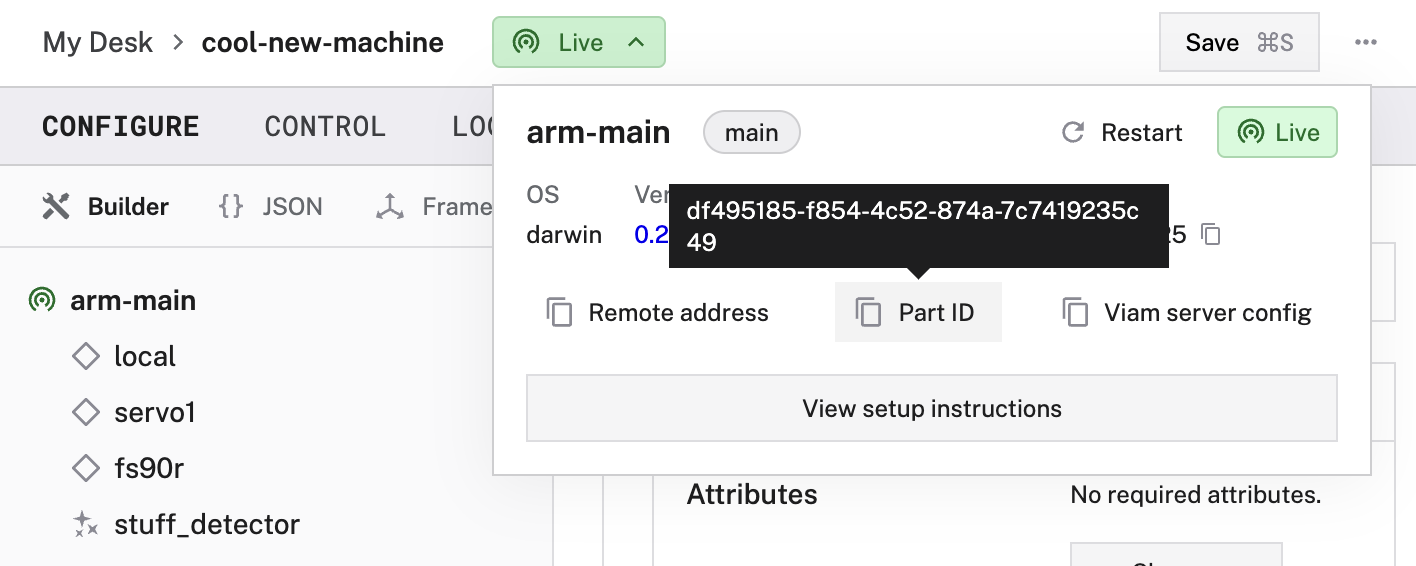
Was this page helpful?
Glad to hear it! If you have any other feedback please let us know:
We're sorry about that. To help us improve, please tell us what we can do better:
Thank you!